Instructions for Faculty Members on Uploading and Providing Course Materials to Students:
All faculty members are kindly requested to follow the steps below to upload and make their teaching materials available to students:
-
Log in to the Thinqi platform as a faculty member at the Faculty of Engineering – Shoubra, Benha University via the following link: https://sso.eetest.online
Important Note:
Use your university email and national ID number to log in.
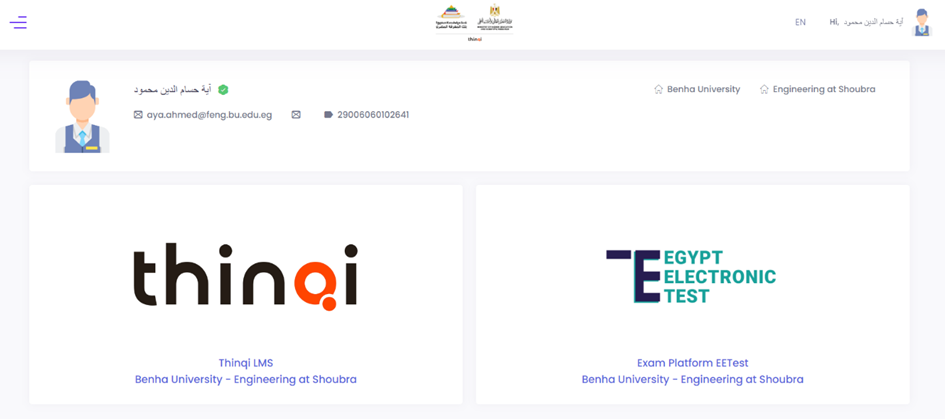
-
Select Thinqi LMS, then choose Course Guide, as shown in the figure below:
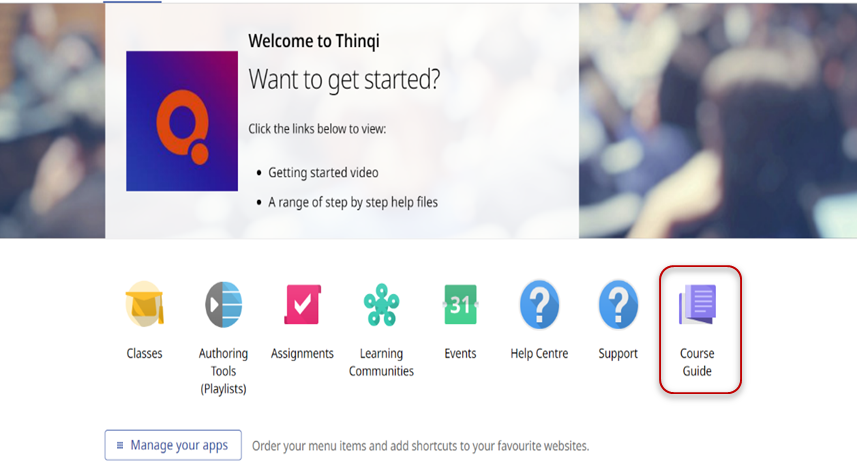
-
Click on Manage Courses
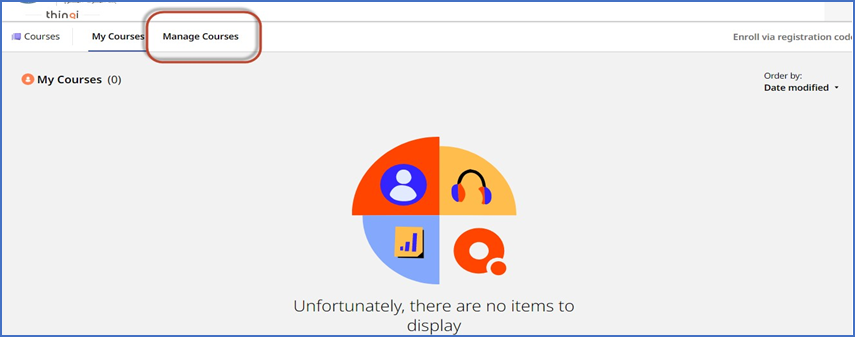
-
Select the course in which you wish to upload the academic content.
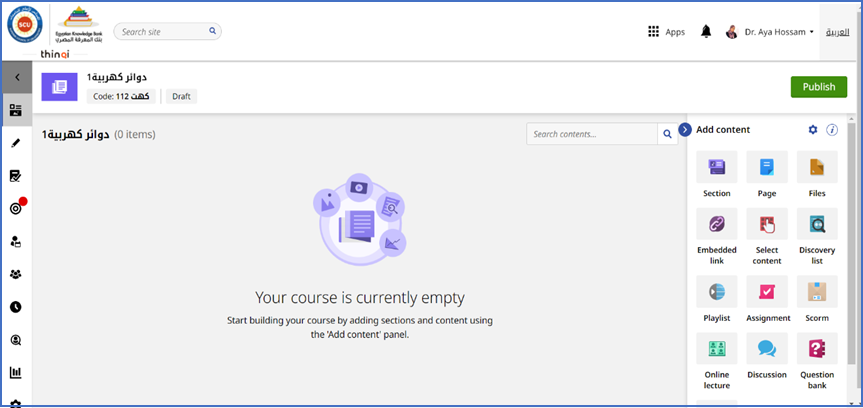
-
Build the course content. You can refer to a short instructional video on how to upload content via the following link:
https://www.youtube.com/watch?v=wvXlYoGyBzc&list=PLKRyf31s3pug5uf7n1TLHnQDyG0D3n84h
6. After completing the upload of course content—including files, pages, sections, discussions, and assignments—publish the course by clicking the “Publish” button, as shown in the following figure:
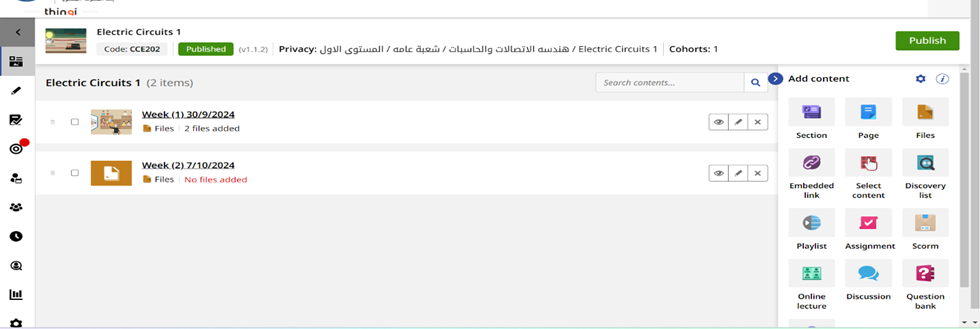
7. Select the course you wish to publish, then follow the on-screen instructions to complete the publishing process, as shown in the figure below:
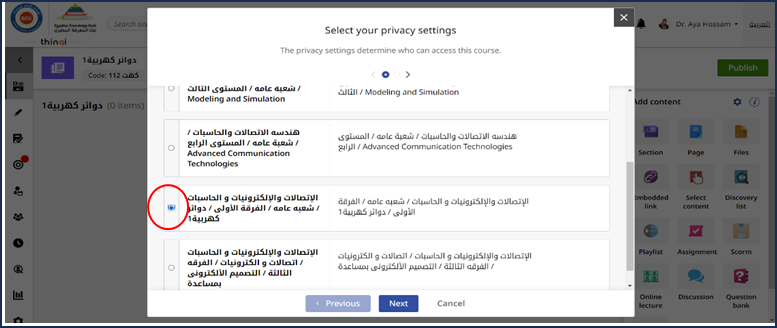
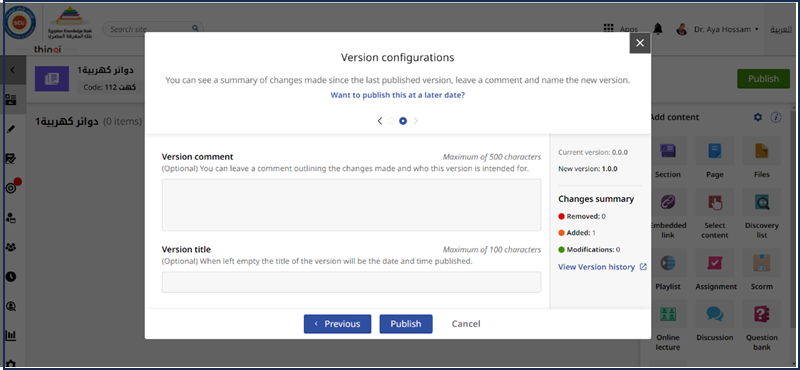
-
Now, to begin adding students to the course:
Click on Cohorts from the left-hand menu, then click on 1 Group.
This step allows you to manage student enrollment by assigning them to specific groups within the course.
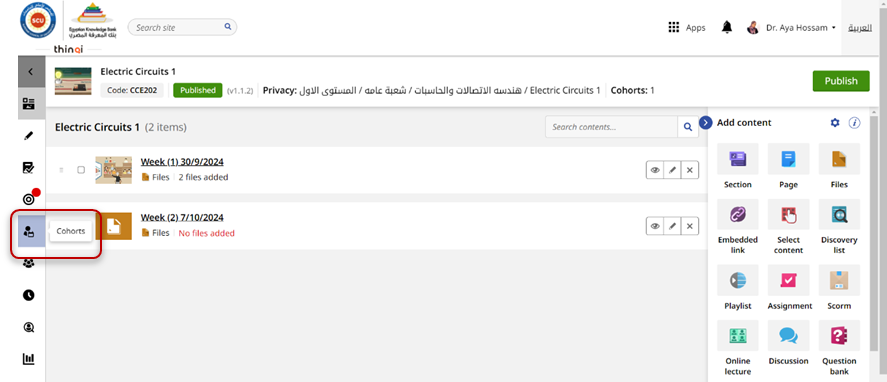
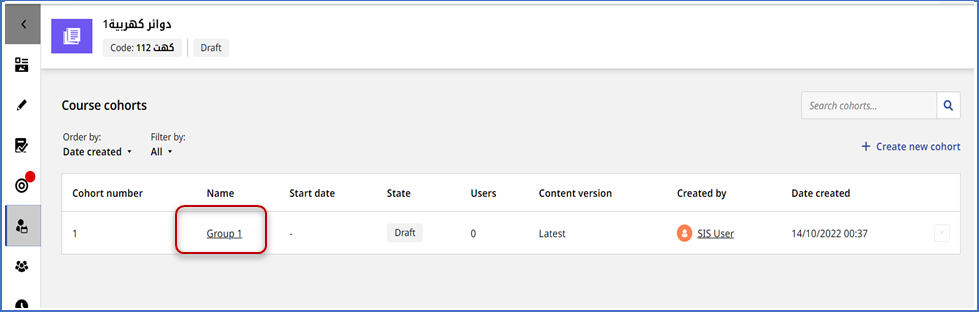
-
Click on Update Cohort State
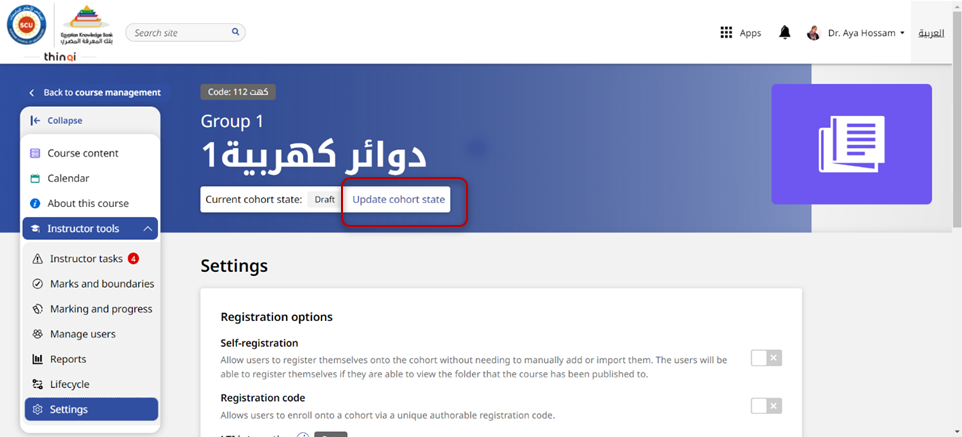
-
Click on Active, then click Next.
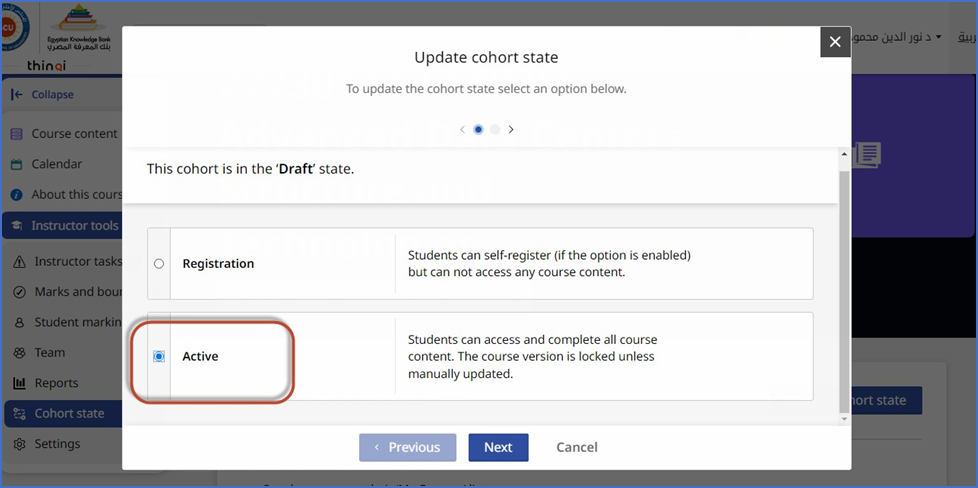
-
Then select Set state to Active.
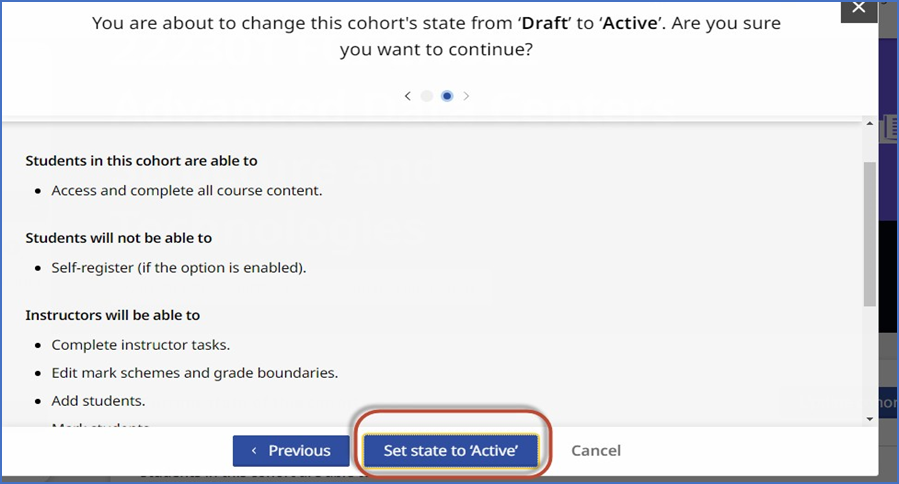
-
The final step is linking the student to their respective courses.
If the student will access the course directly, you need to allow course self-enrollment by doing the following:
-
From the left-hand menu, under Tools Instructor, click on Settings.
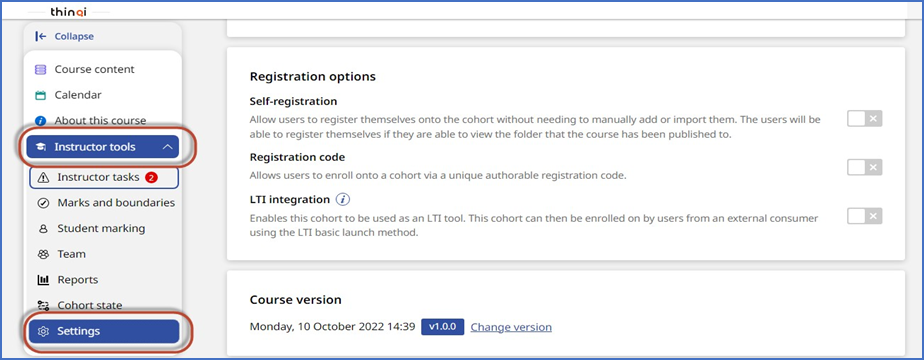
-
Enable Self-registration and Registration Code, then copy the code and share it with the students enrolled in the course.
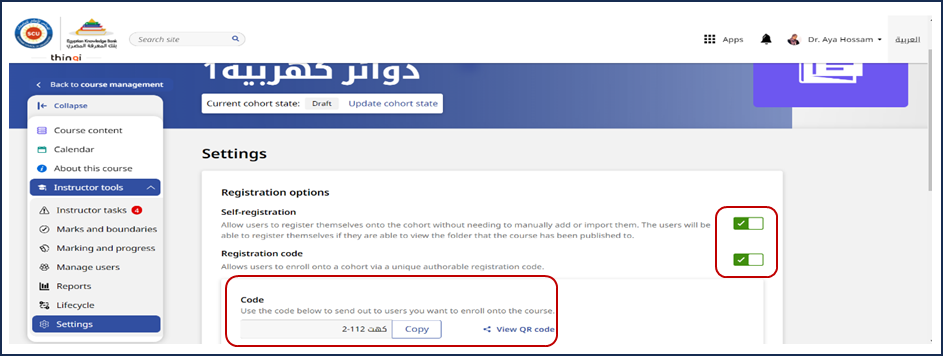
13. When the course code is shared with students, they should log in using their personal accounts via the following link:
https://sso.eetest.online
Then the student selects Course Guide.
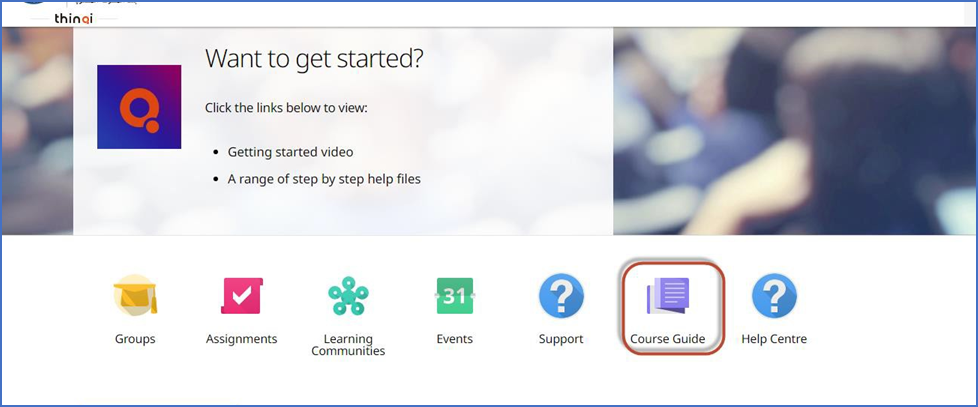
14. The student then clicks on Enroll via registration code, enters the code shared by the course instructor, and clicks Enroll.
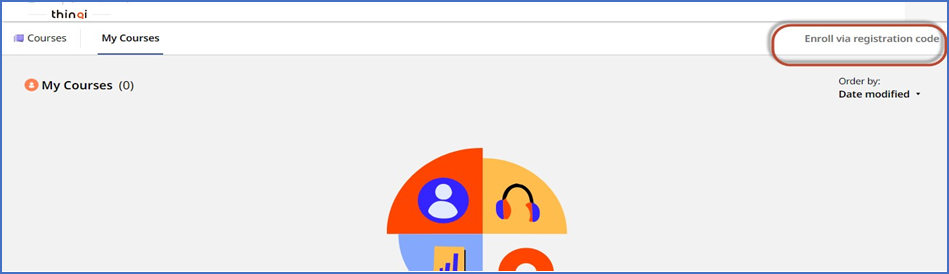
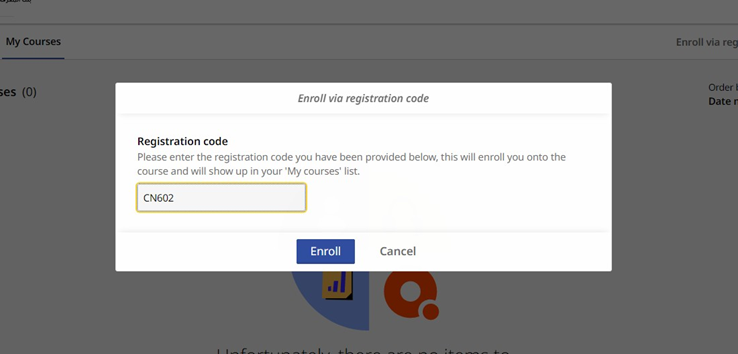
The student is now successfully enrolled in the course and can access the content, complete assignments, and participate in all educational activities available on the Thinqi platform
------------------------------------------------------------------------------------------
Final Important Note for Faculty Members:
It is highly recommended to keep the Course Version updated automatically by clicking on Change Version and selecting Automatic Update.
Alternatively, if there are specific updates to the course content, you can manually choose the version you wish to publish.
This ensures that students always have access to the latest version of the course materials.
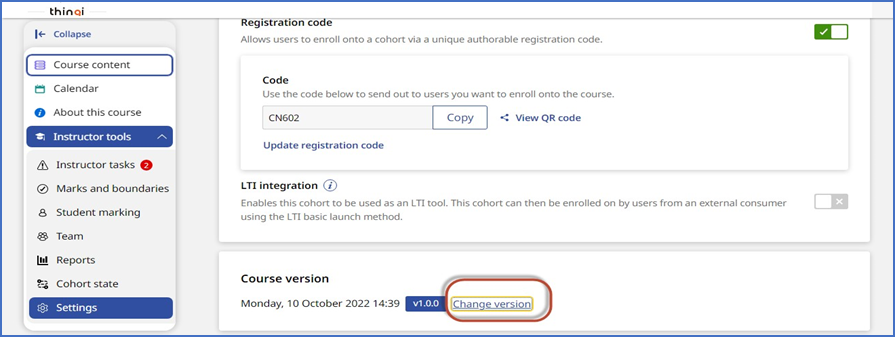
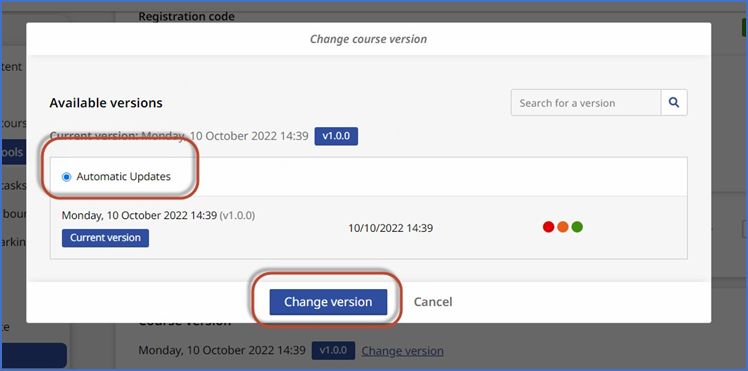
-------------------------------------------------------------------------------
Here are some important links that may help both faculty members and students in learning how to use the Thinqi platform:
Thinqi Video Library by the Supreme Council of Universities
This library provides instructional videos explaining how to use the platform for both students and faculty members:
https://thinqiacademy.ekb.eg/getting-started
Simplified Tutorial Videos by Faculty of Engineering, Shoubra
Created by the E-Learning Unit at Benha University, these videos offer step-by-step guidance tailored for faculty members:
https://www.youtube.com/playlist?list=PLKRyf31s3pug5uf7n1TLHnQDyG0D3n84h
